![]()
________________________________________
Vector Moves
Use the Vector control button to move the abrasive jet nozzle
Specify a distance and direction for the movement. If the values entered would move the machining head past the machine limits (or a motion is commanded that is larger than the maximum dimension of the machine), it will not be accepted.
Also, specify the angle to move by either clicking and dragging the green needle, or clicking on the Up/Down arrows.
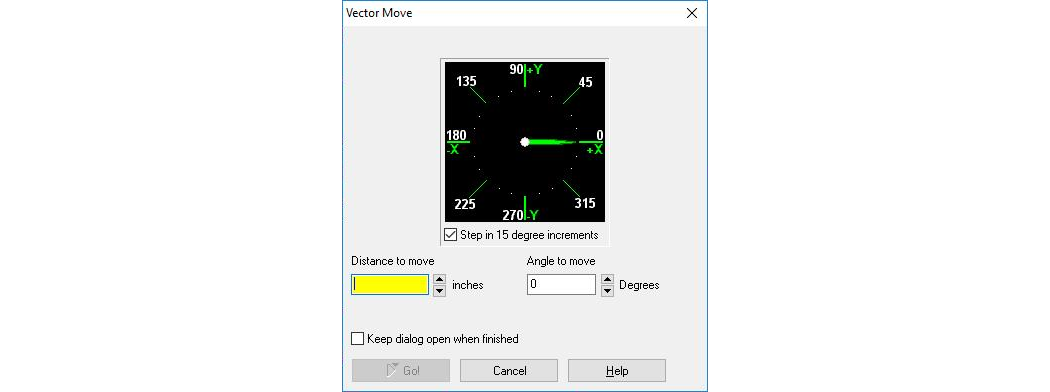
Use this control to move the abrasive jet nozzle
When the Step in 15 degree increments box is checked, moving the arrow or using the up and down arrows on the angle entry box will always move 15 degrees at a time. When this box is un-checked, both methods move a single degree at a time. An exact angle can always be entered by typing it into the angle entry box
If you hold down the Shift key while dragging the green needle the "Distance to move" field will be filled in with a value that is proportional to the distance you drag the mouse away from the center of the degree wheel.
Select Keep dialog open when finished to prevent the Vector Move pop-up window from automatically closing upon completion of the requested vector move. This allows you to move the nozzle again without having to restart the command.
Right-click Menu
Right-clicking on the Vector button brings up the following menu:

Right click on the Vector button to display this menu
Radius Angle (Default)
This choice brings up the same dialog as left-clicking on Vector (the default command).
Go to (X,Y) Coordinate
This choice brings up the Go to X, Y Coordinate dialog, which is used to go to a specific location on the machining table.
