![]()
________________________________________
Create Report for Technical Support
Create a report about your computer
The Create Report for Technical Support option on the Help menu brings up a window with information about your computer. This information is designed to help Technical Support track down any problems you may report.

If possible, e-mail the Technical Support Report. This format includes the most information, and also makes it easy for technical support staff to reproduce the problem at OMAX (the report includes your settings files, which can be loaded into MAKE to exactly reproduce your settings). In other words, you will get a faster answer if you e-mail the Technical Support report.
Filling Out the Form
Before you print or e-mail this report, fill out the three yellow fields at the top (name, company, and phone number). This helps Technical Support contact you, and also look up information about what type of equipment you have installed.
If you are e-mailing the report and you want a reply, be sure to include your e-mail address. The report is sent using OMAX's mail server, so your e-mail address is not included. If you include an incorrect e-mail address, there may be a delay in the reply, so please make sure it's correct. Use the "Additional emails to copy to" field to include the email addresses of other individuals who should also receive this report.
Use the "Additional notes" field to describe your problem (or the symptoms). You can also include the best time to contact you, and any other information you think might be useful to help solve your problem.
You can attach additional files (text, photographs, etc.) to this email by clicking File in the menu bar and selecting "Attach Additional File(s)...".
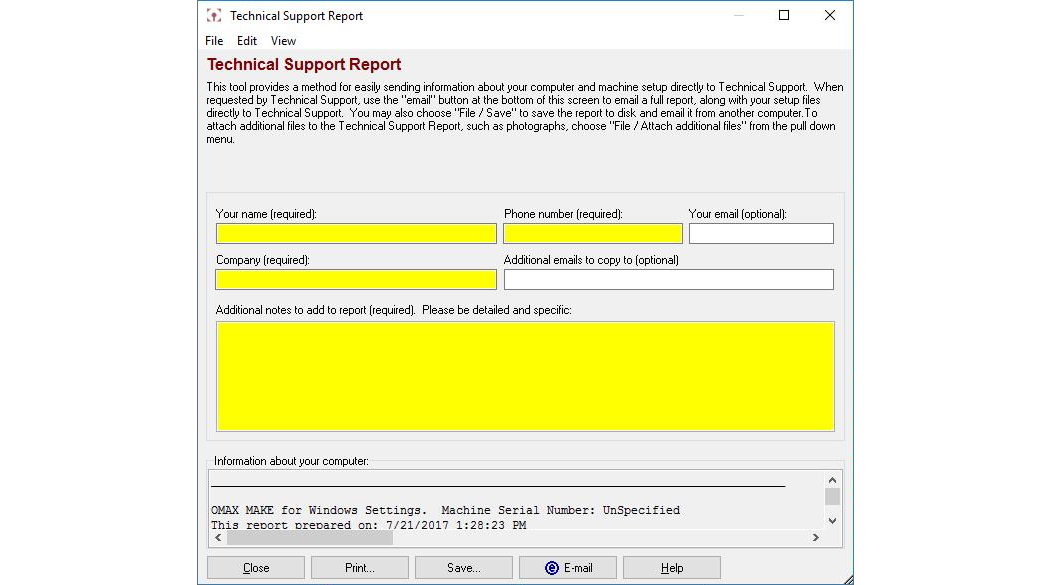
The Technical Support Report
To Email this Report
If you use a dial-up connection to the Internet, make sure you are connected before clicking on the E-mail button. You do not need to have an e-mail account to send the report by e-mail. The E-mail button uses OMAX's e-mail server, so you do not need to use your e-mail account. Note, however, that this means that unless you supply your e-mail address, Technical Support will not have your e-mail address to send you an answer.
If you have a photograph of the part that could help with troubleshooting (showing the defect, for example), you can send it with the report. On the File menu, choose Attach additional file(s).
Clicking on the E-mail button will send a copy of the report to Technical Support by e-mail.
If you are e-mailing the report and you want a reply, be sure to include your e-mail address. The report is sent using OMAX's mail server, so your e-mail address is not included. If you include an incorrect e-mail address, there may be a delay in the reply, so please make sure it's correct.
To Print this Report
Click the button. This will bring up the standard Windows Print dialog that will let you choose which printer you want to use. You can then fax the printout to OMAX Technical Support.
Information included
The Technical Support report includes a lot of information, some of which may be critical to solving your problem. None of the information, however, is of a personal nature or will compromise your business. If you are concerned, you can scroll through all the information gathered to verify that nothing sensitive or proprietary is included.
If you e-mail the report, some of the files maintained by MAKE will be included (such as various settings files) as the error may be in a setting.