
________________________________________
Rotate to Match Two Angles
Rotate selected entities to the same angle as an existing entity

The Rotate so that two angles match command lets you rotate entities to match the orientation of an existing entity. There are three basic steps to using this command:
1. Select what you want to rotate.
2. Choose the "source" line to use as the rotator.
3. Choose the "destination" line to use as the reference.
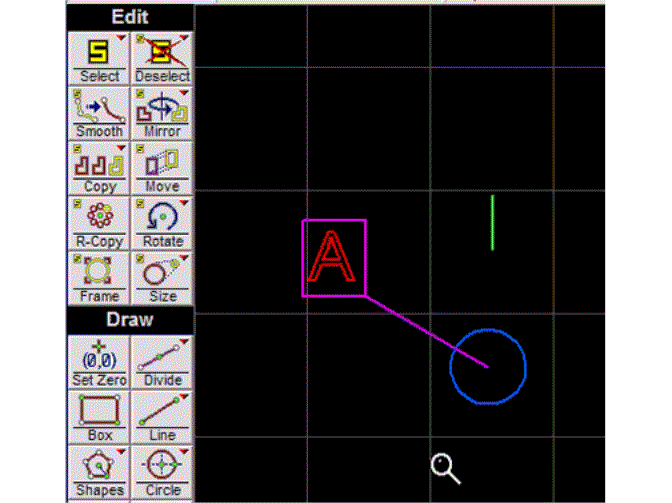
How to Use "Rotate so that Two Angles Match"
1. Use the Select command to select the entities to be rotated.
If no entities are chosen, then all the entities in the drawing are automatically selected, when you choose the Rotate so that two angles match command.
2. Right-click on the Rotate button, and choose Rotate so that two angles match.
3. The cursor changes to a "1." Click on the entity you want to use as the source for the rotation.
This entity is the one that will be rotated to match the reference entity. All of the selected entities will be rotated, but this entity is used as the "source" of the rotation. (In the example above, the line at the center of the circle is the source line. All the entities were rotated so that it was at the same angle as the green line.)
You must choose one of the selected entities.

The cursor changes to indicate you need to choose the source entity
4. The cursor changes to a "2." Click on the entity to use as the reference for the rotation.
All the selected entities will be rotated so that the source entity is at the same angle as this reference entity.
You can choose any entity in the drawing, including one of the selected entities.

The cursor changes to indicate you need to choose the reference entity
5. The selected entities are rotated so that the source entity is at the same angle as the reference entity.
The center of the selected entities is used as the center of rotation.
If you choose a circle for one of the entities, the "angle" of the circle is the line that runs between the end points of the two arcs that make up the circle. The angle of the circle is determined by where you click when you draw the circle.
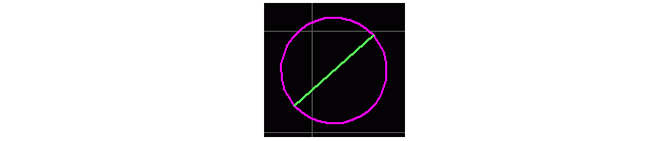
The green line shows the "angle" of this circle
