
________________________________________
Paste from Clipboard
Paste entities from the clipboard into the current drawing
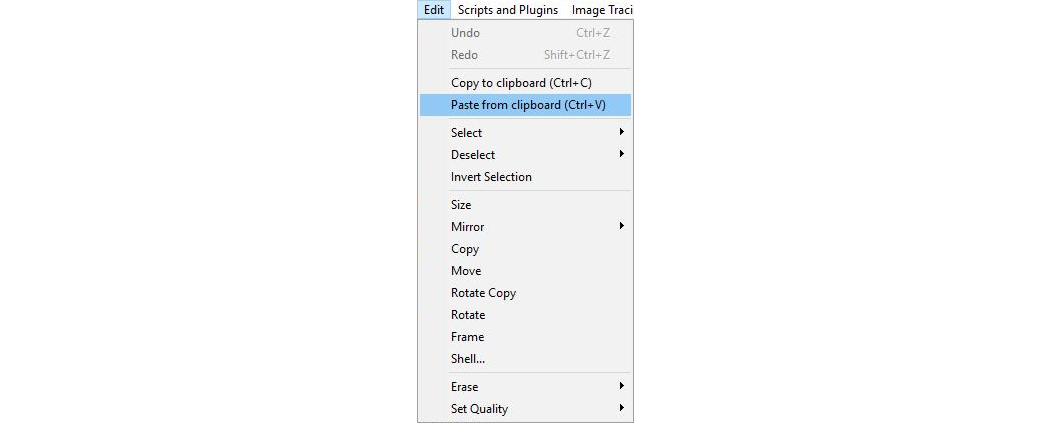
Use the Paste from clipboard command to paste entities that have been placed in the clipboard with the Copy to clipboard command. Once the entities have been copied to the clipboard, copies can be pasted as many times as needed. The entities can be pasted into the same drawing, or a different drawing. The entities in the clipboard remain until something else is copied, or Windows is closed down.
You cannot paste drawings from other programs. If you copy something from another program, it will replace any entities you copied into the clipboard (because there is only one clipboard in Windows). You can, however, paste text into edit boxes or into the Text dialog.
How to use Paste from Clipboard
1. Select the entities to copy. Use the Copy to clipboard command to copy them.
Once the entities are copied, a different drawing can be loaded. Be careful not to cut or copy anything in another Windows program until this operation is finished.
2. From the Edit menu, choose Paste from clipboard.
Or hold down the Ctrl key and press V.
If the Paste from clipboard command is grayed out (it can't be selected) on the Edit menu, there are no entities that LAYOUT can paste into the drawing. The entities must be copied again.
3. The entities are copied into the center of the selected view, and the Move command is automatically activated. The copied entities can be moved to the desired location.
Paste as many copies as needed. Other drawings can be loaded, and the same entities pasted into them. The entities will remain in the clipboard until something else is copied, either in LAYOUT or another Windows program, or until Windows is closed down.
The pasted entities are the same size and Quality as they were in the original drawing.
