
________________________________________
Shell
Creates one or two copies of an entity displaced by a specified amount
![]()
The Shell command makes one or two copies of a chosen entity. The copies are displaced by the same amount in opposite directions. This is useful for creating lines that are parallel to existing lines.
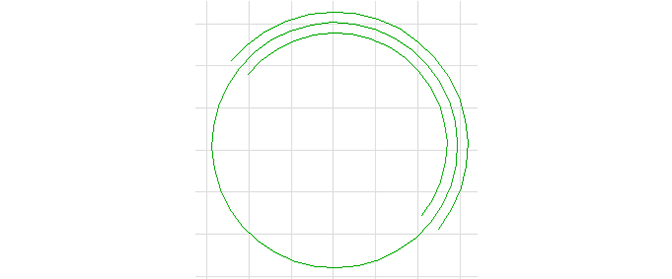
The arc in the circle was offset both sides by 0.25 in.
Do not confuse the Shell command with the tool offset. The tool offset is used by MAKE to compensate for the kerf of the machining tool.
The Shell command can be used for:
- Creating a stained glass image—where you would keep the smaller offset, and the metal between the glass panes would fit into the original tool path line.
- Resizing only the perimeter of a drawing—where you would use the outer offset.
- To leave excess material for later machining operations. In this case, you would use the outer offset to deliberately make the part too large. This excess might then be removed in secondary machining operations.
How to offset an entity using Shell
1. Open your DXF drawing in LAYOUT.
2. Use the Select button to choose the entities to be offset.
The Shell command applies an offset to only the selected entities. It is similar to the "Parallel Contour" command available in other CAD programs.
Before using the the Shell command, first select the entities to be offset or Shell will select all entities.
3. When finished offsetting entities, click the Shell button to access the following Offset Selected Entities windows.
Simple Offset
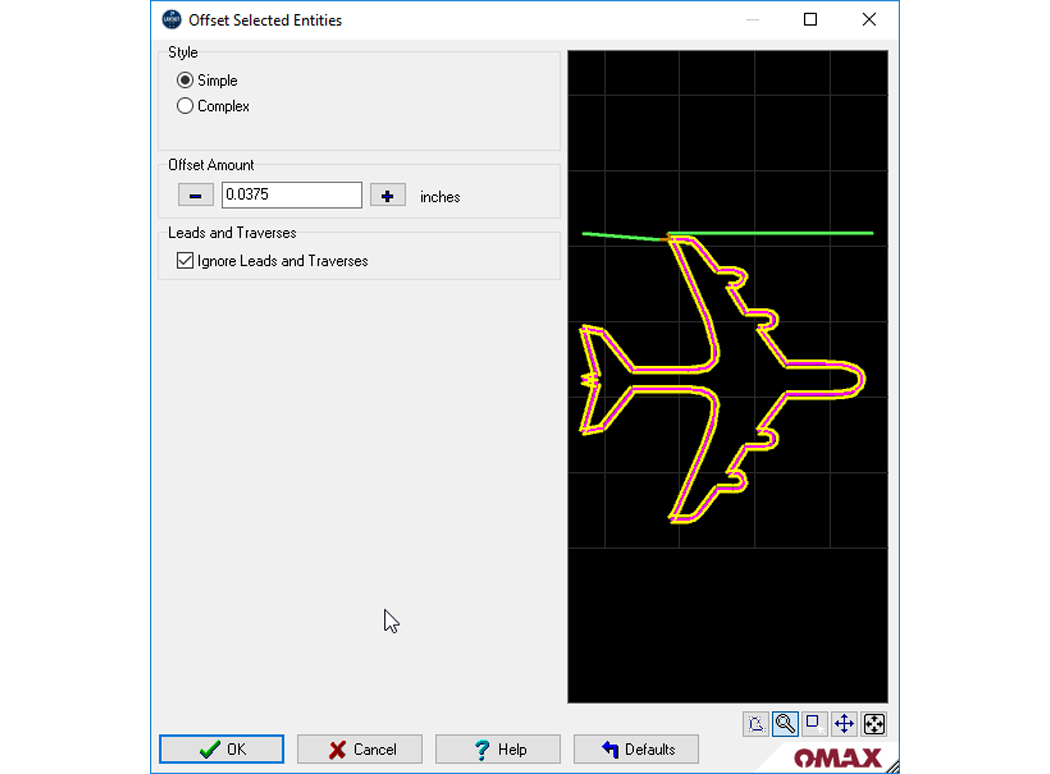
The offset lines for the Simple Offset are just parallel to the original entities.
Complex Offset
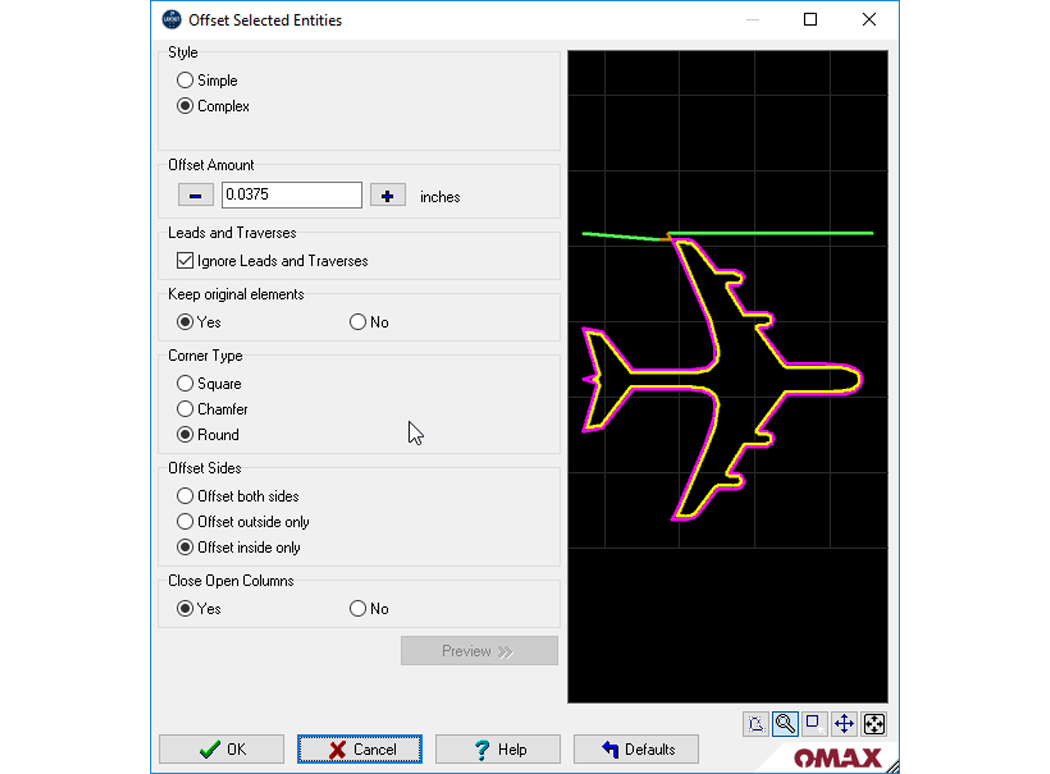
The Complex Offset connects the offset lines trimming or extending as needed to complete the inside or outside of the original drawing.
Offset Dialog
Offset Amount:
Sets the offset size.
Ignore Leads and Traverses:
Typically off but can be turned on if needed.
Keep original elements (Complex only):
If No selected, the original elements are removed.
Corner Type (Complex only):
Sets the outer corner style.
Offset Sides (Complex only):
Offsets the inside, or outside, or both.
Close Open Columns (Complex only):
If you have a straight line and it is offset on both sides, this option puts a cap on the end of the columns, or leaves the offset lines open.
Preview (Complex only):
Must be clicked to update changes (Simple offsets update automatically).
