Move
![]()
Moves the selected entities
Use the Move command to move selected entities to a different location.
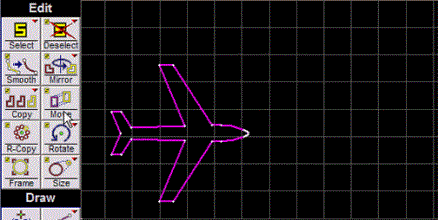
How to Use Move
1. Use the Select command to select the entities to be moved.
If at least one entity is not selected when the Move button is clicked, then all entities in the drawing are automatically selected.
2. Click on the Move button and specify the location of the starting point.
The Snap toolbar appears. Use these tools to specify where the starting point will be.
You can also click the left mouse button anywhere on the drawing to specify a starting point.
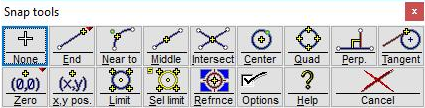
Use the Snap toolbar to specify the starting point
3. Specify the location of the ending point for the entities (where they are to be moved), using the snap toolbar.
A displacement can also be entered in the "Specify Displacement" dialog. Enter either the length and angle of displacement, or the run and rise (slope).
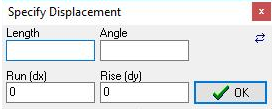
Click on the small double-arrow button ( ) in the upper right of this dialog, and the positions of Length and Angle and of the Run and Rise will be reversed. Some users prefer to have the Angle entry on the left.
4. LAYOUT moves the entities to the new location.