Rotate Copy
![]()
Creates rotated copies of selected entities
The mouse wheel can be used to zoom-in and zoom-out while using this command.
Use the Rotate Copy command to create copies that are rotated at a given angle around a selected point. This command is useful for creating bolt circles, gears, and sprockets. At the end of the command, the last copied object remains selected.
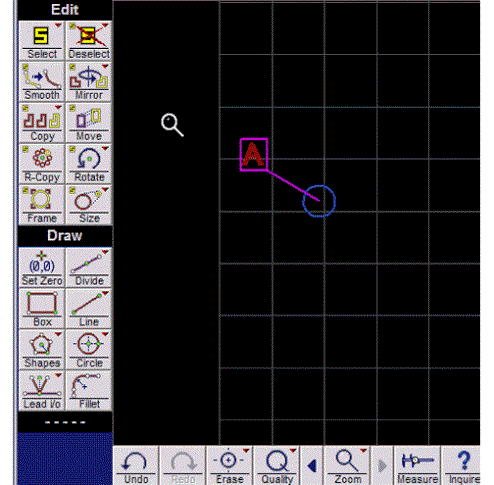
How to Use Rotate Copy
1. Use the Select command to select the entities you want to copy.
If at least one entity is not selected when the button is clicked, then all entities in the drawing are automatically selected.
2. Click the button.
3. Specify the location of the rotation point.
The following toolbar appears. Use these tools to specify where the rotation point will be.
You can also click the left mouse button anywhere on the drawing to specify a rotation point.
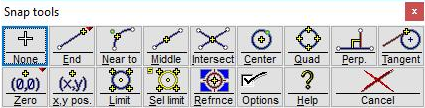
Use the Snaps toolbar to specify the rotation point
4. LAYOUT asks for the number of total copies, and the angle of rotation in degrees.
Enter the number of copies that includes the original, selected set of entities. For example, specify two copies, and you will get two new copies, plus the original.

Enter a value from -360 to 360 degrees for the "Angle of Rotation." Each copy will be rotated around the center point by this number of degrees. If a value that can be evenly divided into 360° is entered, the number of copies to complete a circle will appear following the "Total Copies" label. Pressing the Enter key auto-fills the angle.
Similarly, when entering a value for "Total Copies," the angle necessary to make a complete circle with these copies appears in parentheses following the "Angle of Rotation."
Click the double arrow button in the upper right of this dialog, and the order of the "Total Copies" and "Angle of Rotation" fields can be reversed. If you regularly use a CAD program in which the "Total Copies" are entered first, LAYOUT can be customized to match the other program.

Clicking the double arrows in the upper right reverses the input order