
________________________________________
Edit OMAX Bookmarks
Organize or delete your list of "favorite" folders
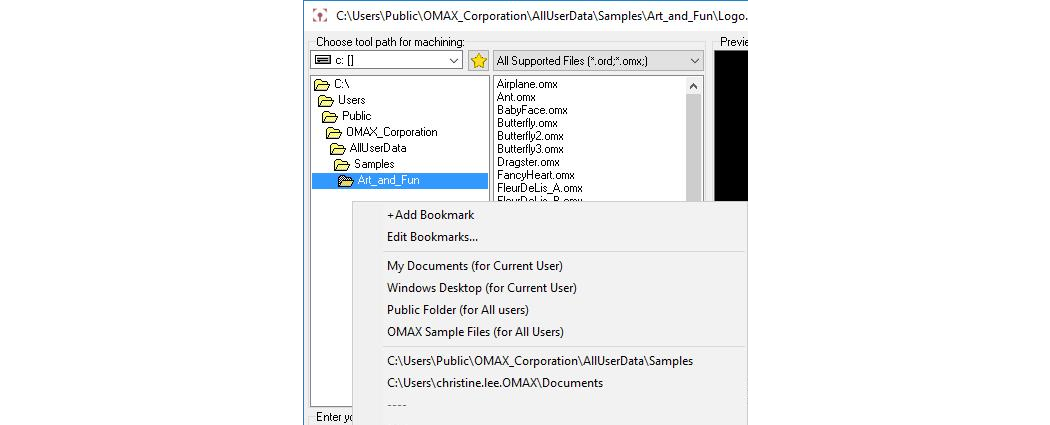
When opening a file, a window appears with a list of folders in the left pane of the window. Right-click on any folder, and a bookmark menu appears as illustrated above.
This menu is divided into three sections. Two options appear in the top menu section: which adds the currently selected folder to your list of bookmarks and which, when clicked, allows you to edit your list of bookmarks which always appear in the bottom section of this menu:
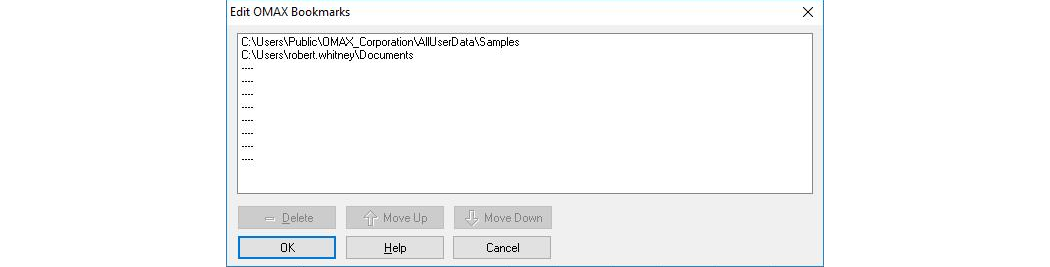
Use this dialog to edit your bookmarks
Choices for editing bookmarks are:
Delete
Remove the selected bookmark. To add a bookmark, select , right-click on the folder to be added, and choose from the right-click menu.Move Up
Moves the selected bookmark up in the list. New bookmarks are placed at the end of the list.Move Down
Moves the selected bookmark down in the list.OK
Accept changes and close this dialog.Help
Display this help message.Cancel
Reject all changes and close dialog (this is the same as clicking on the "X" in the upper right corner).
The items listed in the center of the bookmark menu are classified as "Permanent Bookmarks".